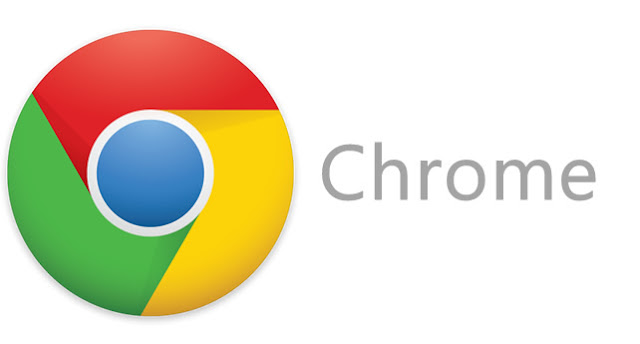As I am software engineer, I used to work with Google Chrome on day to day basis. Recently I explained one of my client about Google Chrome extension and make him understand how to work with. This leads me to create this blog post as most of the audience do not know anything about extensions and how to use it.
Google chrome is not just browser that can be used to surf the internet but it also supports additional functionalities with Chrome Extension. Chrome Extension is like a plugins or installable programs which is installed in your chrome browser and you can open it with Google Chrome and use the functionalities with it. It's like small programs that add new features to your browser and personalize your browsing experience. There is market place for it where you can find number extensions that you can install. Check the following link.
https://chrome.google.com/webstore/category/extensions
As you can see here there are number of extensions available here in various categories like, shopping, sports, productivity etc. You can use extensions for various purpose. For example
You can search for the required extension and install it your Google Chrome.
What is Google Chrome Extensions?
https://chrome.google.com/webstore/category/extensions
As you can see here there are number of extensions available here in various categories like, shopping, sports, productivity etc. You can use extensions for various purpose. For example
- Check Live Cricket Score
- Email Updates
- Online Shopping
- Price Comparison
- Live and Breaking News
- Picture Gallery
You can search for the required extension and install it your Google Chrome.
Once the extension is installed you can open it from Apps Menu in Mac OSX and from settings in Windows. Just click on the extension you want to open, and it will open it in separate window where you can use it.
If you want to disable extension, you can delete it from settings - > Extensions.